Welcome, RSS Coordinators!
Welcome to the new RSS Coordinator Resource Page! This is your guide to working in the RSS Module in Ethos!
- NEW! 2025 RSS ANNUAL WORKSHOP RESOURCES
- FOR REFERENCE
RSS Activity Process Overview
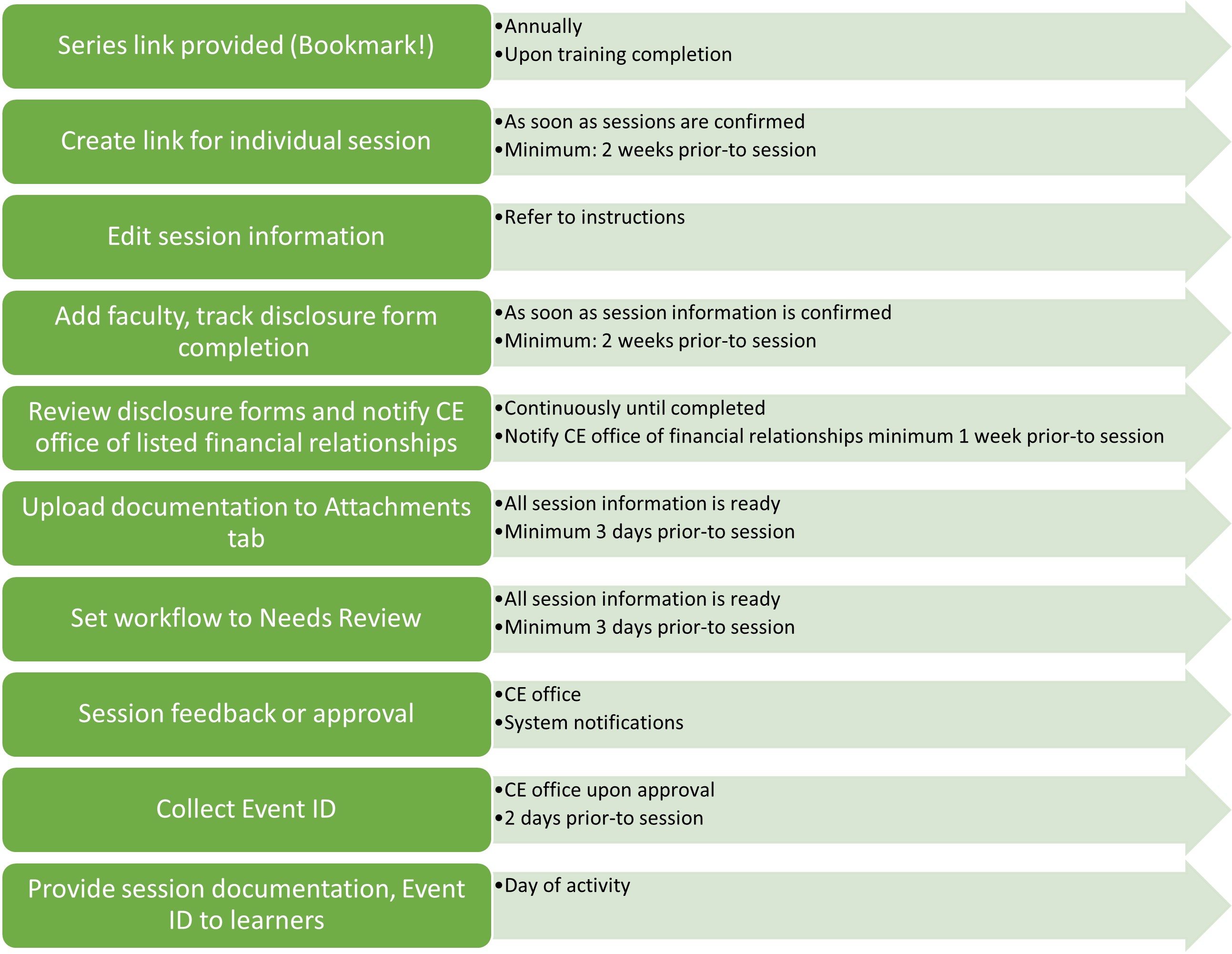
New Coordinator Resources
Create link for individual session (2 weeks prior-to session)
Create Session Page in Series Homepage
There are 2 ways to create a session page:
- Option 1: Use “Repeat this session” function (PREFFERED METHOD)
- Set frequency (I.e. every Friday, 2nd Monday, etc.)
- Set end date for current calendar or fiscal year as applicable
- Note: You may still use this function to create 1 session at a time by setting the frequency end date
- Option 2: Manually create session
- Refer to an approved session for template
- See proofreading steps below
Session Page Layout
Browse to session | Series homepage -> Session listing -> click on session to update |
|---|---|
Title | ### RSS title: "Session title" (mmddyy) Example: 123 Internal Medicine Grand Rounds: "Disability in Older Patients" (033123) Note: This is how the session will appear on learner transcripts! Please use the six-digit date format for consistency and searching purposes |
Body | Optional (Remember: Learners do not visit this page) |
Skip (Title & description tab) | Skip: Course instructions, format, category (Do not make selections) |
Session date | Date/time |
Location | If In-person or hybrid:
If Virtual only:
|
Course settings | Skip: Do not edit default selections on this page. |
Credit settings | AMA, Attendance should match the amount of educational time for the session, to the quarter-hour. Do not select other options without approval |
Workflow | Leave Target state as New until ready for review |
Publishing | Skip: Do not edit default selections on this page. |
Attachments | Upload session documentation here |
Save | Save session |
Add faculty to Faculty List, Track Disclosure Form Completion (2 to 1 weeks prior-to session)
- Add session faculty to faculty list once session information is confirmed
- Anyone contributing to the educational content of the session: Speakers, course directors, peer reviewers, moderators, planning committee members
- Return to faculty list to review for disclosure completion
- Disclosures dated within 1 year of the activity date
Which form should I use?
Form | Course director, Planning committee member | Speaker (UTSW) | Speaker (External) |
|---|---|---|---|
Disclosure Attestation | Yes, if you want Ethos to send a system-generated email to complete their disclosure form (No form = no email) | Yes, if you want Ethos to send a system-generated email to complete their disclosure form (No form = no email) | Yes, if you want Ethos to send a system-generated email to complete their disclosure form (No form = no email) |
CME Educational Materials Permission Form | No | Yes, if the session is being recorded, livestreamed to public, or posted online | No |
UTSW Speaker Authorization Form | No | No | Yes, if the session is being recorded, livestreamed to public, or posted online |
Reviewing the Faculty List
Faculty list issue | What does this tell you? | What do you do next? |
|---|---|---|
No faculty list appears | Session faculty haven't been added | Make sure to add session faculty as soon as you get the course link to populate the faculty list |
No name | No profile | 1) Create profile 2) If email doesn't match, they will get an error: Re-add them to faculty list 3) Complete disclosure form |
No date | No disclosure | Complete disclosure form |
Dated before 11/11/21 | Disclosure needs updating | Update disclosure form |
Do they have any Financial relationships? | You won't know until you click on their name to view the disclosure tab in their profile! | 1) Click on name in faculty list 2) Review disclosure tab 3) Notify CME program coordinator of financial relationship listings 1 week before conference |
COMPLETING DISCLOSURE FORMS
Ethos will send a system-generated email. This sometimes gets sent to junk or ignored. Follow up with an email with these steps:
If they need to create a profile:
CREATE AN ACCOUNT
- Select "Register" from the top-right corner of the homepage or go to https://cme.utsouthwestern.edu/user/register
- Enter the required information and select "Create new account"
- Check your e-mail for your password to complete registration
If they need to complete or update disclosure form:
DISCLOSURE
To update your disclosure:
- Log in to your cme.utsouthwestern.edu profile
- If you do not recall your password, you can request a new one at this link: https://cme.utsouthwestern.edu/user/password
- Go directly to your disclosure form here: https://cme.utsouthwestern.edu/my/edit/disclosure
- Review the information for accuracy/current status
- Hit SAVE at the bottom of the page.
Review disclosure form for listed financial relationships
- IMPORTANT: Review disclosure information in their profile:
- Click on name in faculty list
- View “Disclosure” tab
NOTIFY THE CME OFFICE OF ANY REPORTED FINANCIAL RELATIONSHIPS/POTENTIAL CONFLICTS OF INTEREST via email AT LEAST 1 WEEK PRIOR TO THE SESSION
CE Office proceeds with review, next steps
Transcribe financial relationship listings to DTL table
Upload RSS Documentation to Attachments Tab in Session (3 Days Prior to Session)
- Browse to session page, go to Edit, then the Attachments tab
- Upload documents include: Announcement, DTL, Speaker Authorization form, Journal articles, Journal club post-test questions
- The Speaker Letter is no longer an active form
- Do not upload placeholders as final documents
- Use clear file names: RSS#_Date_Announcement (Ex: 123_033123_Announcement)
Update Workflow State to "Needs Review" (1 week to 3 days prior-to session)
- Browse to session page, go to Edit, then the Workflow tab
- CE Office review
- Check your Junk mail regularly if you are not receiving the workflow emails!
- Only send 1 session at a time for review!
Workflow steps
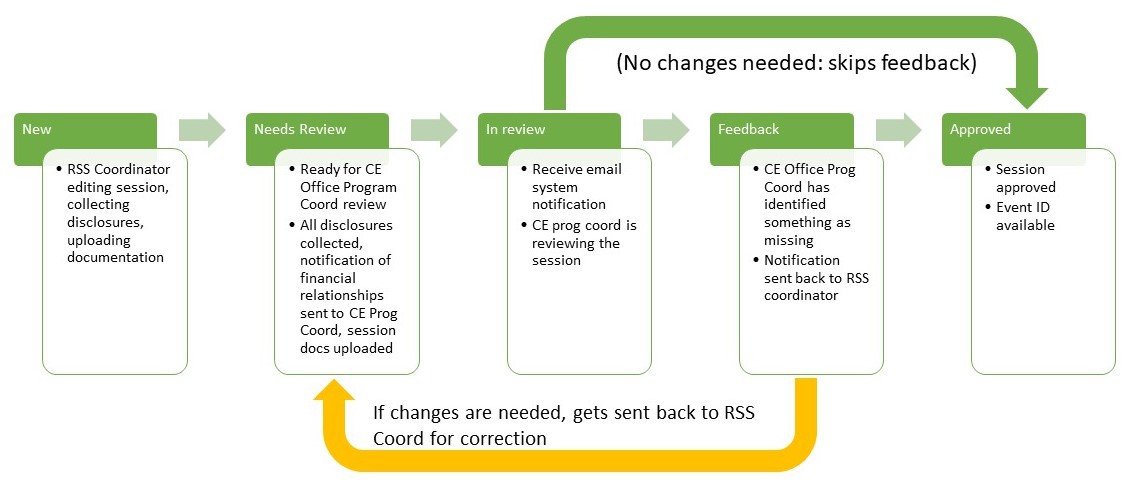
Provide Announcement, DTL, and Event ID to Learners (Day of Session)
Provide Announcement, Disclosure to Learner (DTL) listing, Event ID to learners prior-to session
Current templates
Event ID resources (Text to Sign-in)
- Event ID Slide_UPDATED_Nov 2025
- Virtual meeting chat messages: (Insert the unique Event ID for the session). We suggest posting at login, mid-way and at the end of your session.
- TEXT <Event ID> to 972-573-8343 or log in and enter at cme.utsouthwestern.edu/code to receive CME or attendance credit for this session. NOTE: Event ID is only valid the day of the session
- Mobile Sign-in Help Page for further assistance https://cme.utsouthwestern.edu/guide/sign-in-methods
- Includes confirmation messages and responses!
- Online option: Alternatively, attendance can be recorded online through your desktop or mobile web browser by going to cme.utsouthwestern.edu/code (you must be signed into your cme.utsouthwestern.edu profile to access)
- Technical assistance: If you or your learners have any questions, email your assigned program coordinator
- NOTE: Please sign in for RSS activities, even if you are not claiming CME or CE credit. Attendance verification is required by UT Southwestern Medical Center to ensure institutional accountability, accurate participation records, and program integrity. It is also an ACCME requirement to maintain compliance, audit readiness, and continued recognition of UTSW's accredited continuing education progarm.
Resources
Guides
- Setting Up an Ethos Profile:
- Running Attendance Reports:
- Reach out to your assigned CE Coordinator and request a Dashboard Enrollment Report (please include specific date range)
Templates
- Event ID Slide
- Announcement
- Disclosure to Learner
- UTSW Legal Office Speaker Authorization Form (pdf)
- Required for ALL external speakers (Non-UTSW) - DO NOT USE FOR UTSW SPEAKERS
- Required if live streaming and/or recording of lectures
- If revisions to the form are requested, they will have to be reviewed and approved by UTSW Legal Department
- If the Speaker is not agreeable to all of these terms, they cannot present.
Specialty Credit Requests:
Contact your assigned CME Program Coordinator with any questions in-advance
- MOC
- Ethics
- Opioids
Working with CME course faculty
CME Transcripts
Transcripts from 2014-present are available for learners online at cme.utsouthwestern.edu. If they cannot recall their password, they can request a password reset at this link: https://cme.utsouthwestern.edu/user/password
Disclosures
To update your disclosure:
- Log in to your cme.utsouthwestern.edu profile
- If you do not recall your password, you can request a new one at this link: https://cme.utsouthwestern.edu/user/password
- Go directly to your disclosure form here: https://cme.utsouthwestern.edu/my/edit/disclosure
- Review the information for accuracy/current status
- Hit SAVE at the bottom of the page.
https://cme.utsouthwestern.edu/my/faculty-relationships - link to direct CME course faculty to view their pending forms once they have signed in
 Facebook
Facebook X
X LinkedIn
LinkedIn Forward
Forward